Your Swiftly data can be downloaded directly from the On-Time Performance (OTP) product by clicking on the down arrow button highlighted in the image below. This can be found in the middle-right region of the OTP screen, below your agency's “High-Level Stats” or from a route’s OTP Stops view.
Your data can be downloaded from system-wide or route-level pages, and these downloads will generate an exported CSV file based on the filters that you’ve set.
What do the downloads include?
The downloaded data will include all assignment stats, including block_id, trip_id, route information, and vehicle_id. Details for many of these can be found in our Glossary. Here's some additional information about other data included in this CSV:
- sched_adherence_secs: refers to "schedule adherence in seconds". This is the same as on-time performance. Negative values mean that the vehicle departed/arrived earlier than the scheduled time, and positive values mean that the vehicle departed/arrived late.
- scheduled_date & scheduled_time: when the vehicle was scheduled to depart or arrive at the stop.
- actual_date & actual_time: when the vehicle departed or arrived at the stop.
- is_arrival: refers to whether on-time performance is determined by the arrival or departure of vehicles that service that stop. In most cases, this will display as "FALSE", because most stops are defined as having scheduled departure times. "TRUE" means that the data for that stop is stored as an arrival.
This file can then be merged with internal ridership, fare type, lift event data, etc. to get the most comprehensive stop/timepoint level data.
Missing Stops
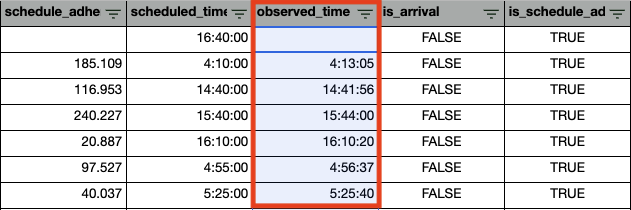
If there is a missing time stamp in the observed_time column, this means data was not collected for that specific stop for the scheduled trip. This could be a result of a cancelled trip, vehicle going off route, GTFS issue, etc.
Service Adjustments
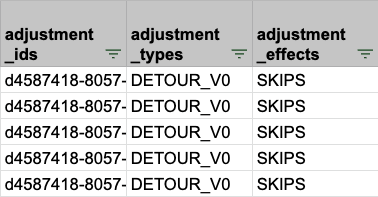
If your agency has purchased Service Adjustments, affected data will also show in the CSV download.
- adjustment_ids: identifies the unique adjustment being passed from the Action Log
- adjustment_type: distinguishes what type of adjustment is in effect. The image above shows the adjustment type as being a detour.
- adjustment_effects: shows what effect the service adjust has on the stop. In the example above, the stop is skipped.
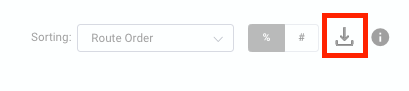

Comments
Article is closed for comments.