The Comparison view allows you to compare, side-by-side, the observed run times of two different time frames for the same route. Understanding stop by stop run-times quickly shows you that different dates and time ranges can have drastic impacts on observed run-times, and can help you pinpoint certain stops and moments on a route that could use schedule changes to better impact run-times.
This view is great for comparing:
- Weekend v.s. weekday differences
- The impact of specific events as compared to the norm
- Negative impact of construction along a route path
- Positive impact of transit infrastructure, like bus-only lanes
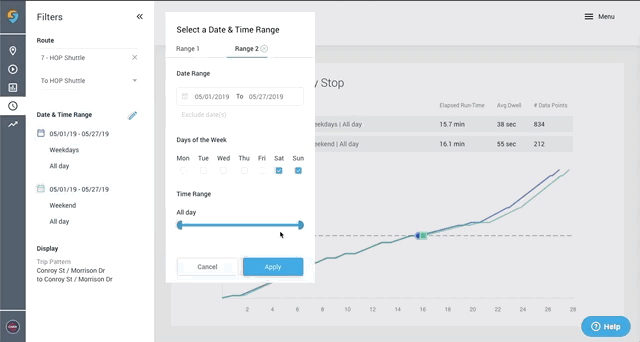
Filters: With the Comparison view, you can look at a certain route in a specific direction. On that route and that direction, you can get a trip's stop by stop comparison of observed run-times.
Choose your time frames by selecting "Date & Time Range" in the Filters panel. Choose days of the week, times of day, and exclude certain days. Select "Range 2" to choose the second time frame to compare with.
You can also select certain trip patterns. A certain route has multiple trip patterns, you can select which trip pattern you want to analyze.
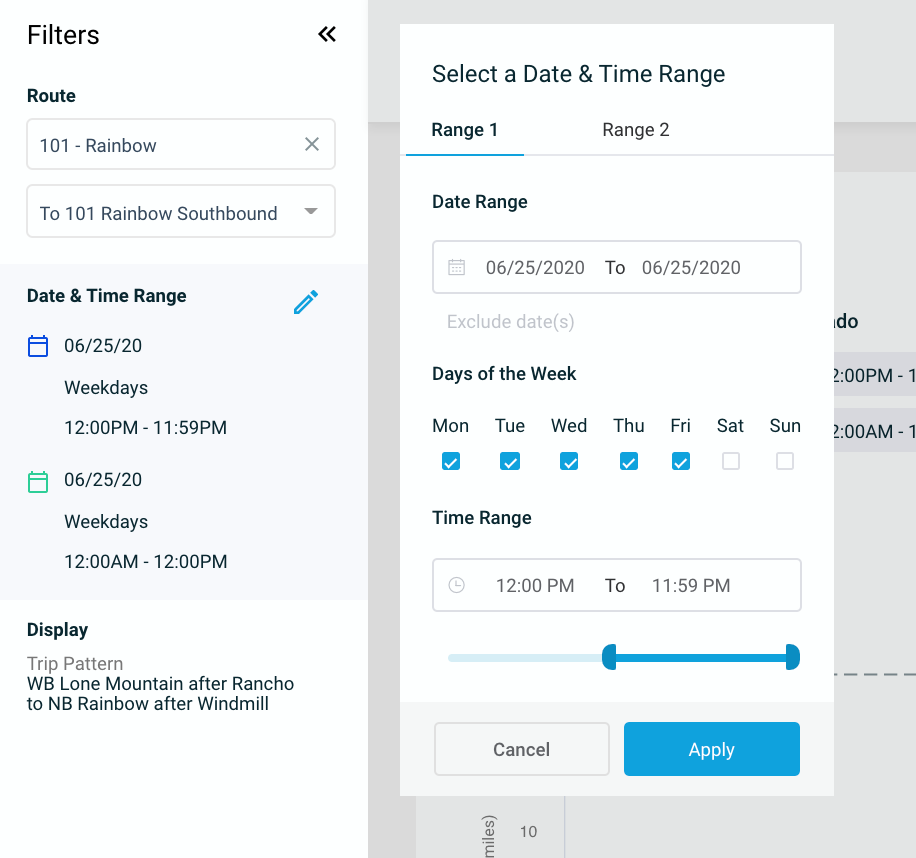
Get stop-level details by hovering over the line graph (observed run times) such as the elapsed run-time, average dwell at that stop, and the number of data points being analyzed.

Comments
Article is closed for comments.