Your Swiftly suggested run-time data can be downloaded directly from the Run-Times product by clicking on the down arrow button highlighted in the image below. This can be found in the top right corner of the suggested run-time view, directly to the right of the "Current Run-Time" checkbox.

Your data can be downloaded for specific routes in one direction, and these downloads will generate an exported CSV file based on the filters that you’ve set in the Run-Times product.
What do the downloads include?
In the suggested run-times download, you will have two options for how you want to organize the data. You can either download the data with timebands as rows or stops as rows. Both downloads will show you very similar information, but it will be organized differently. Both CSV files will include the following information (which may be in a different order depending on which download option you choose):
- Route short name
- Direction
- Trip origin & destination
- Service ID
- Timeband: The timebands in this data set are determined by the timebands Swiftly detects in your GTFS files.
- Number of trips: The number of trips included in that specific timeband.
- Proposed OTP %: The potential on-time performance you can achieve with the suggested run-times for that specific timeband.
- Suggested stop to stop run-times*
*Note that you can only download non-cumulative data for suggested run-times. Non-cumulative run-times will show you the suggested run-time between each stop, and each suggestion is mutually exclusive from the other run-times (we will not add up the run times for each subsequent stop).
Stops as Rows
Stops for rows will sort your suggested run-times by stop to the next stop and will repeat this information for each time band.
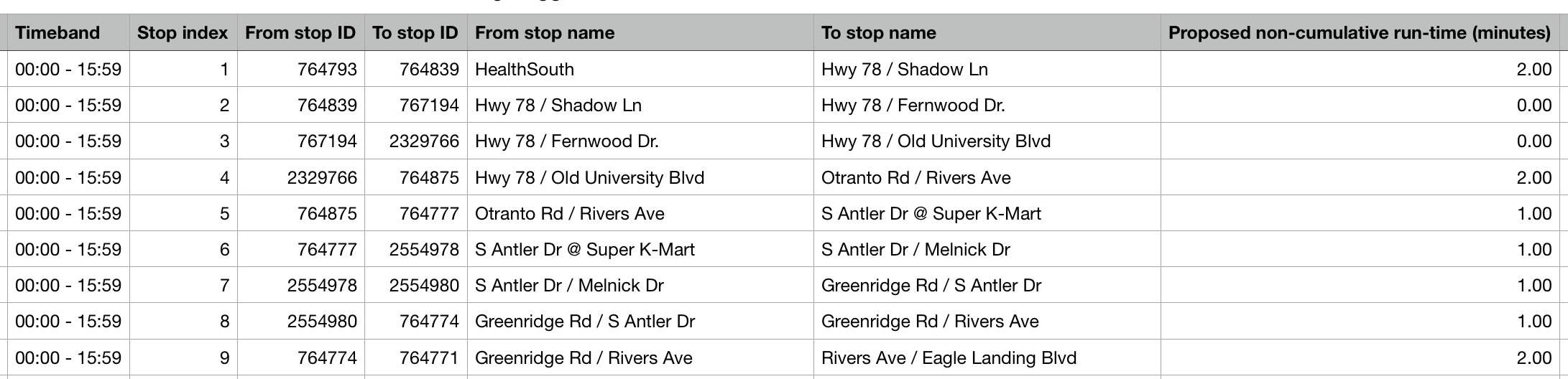
Timebands as Rows
Timebands as row will sort your suggested run-times for each time band in a row and then show each suggested run-time for that stop in that time band.
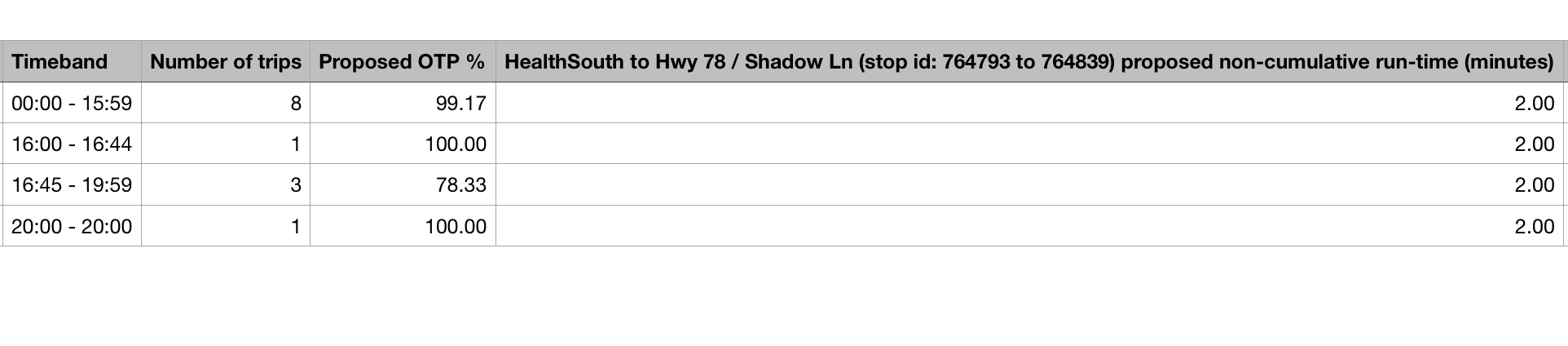
Comments
Article is closed for comments.