If you want to make sure your API key works, you can use our internal API key test widget. This will allow you to test the API key provided by Swiftly, within the dashboard.
Testing Your API Key
Step 1: Go to the API Guide
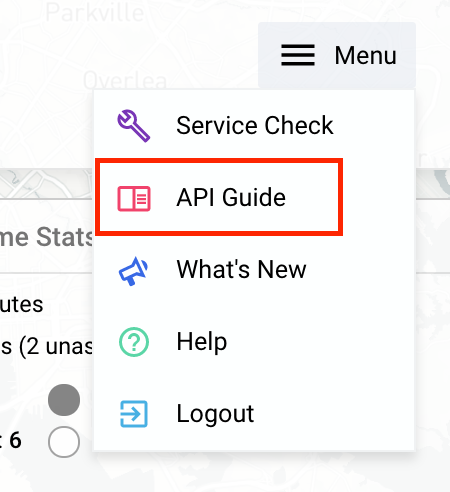
Step 2: Go to the "Test Your Key" view
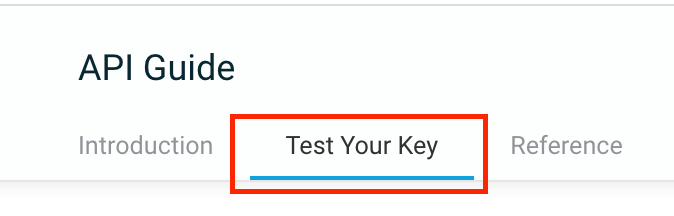
Step 3: Click "copy" next to the API key you want to test

When you click "Copy" the key you want to test will copy into the testing widget.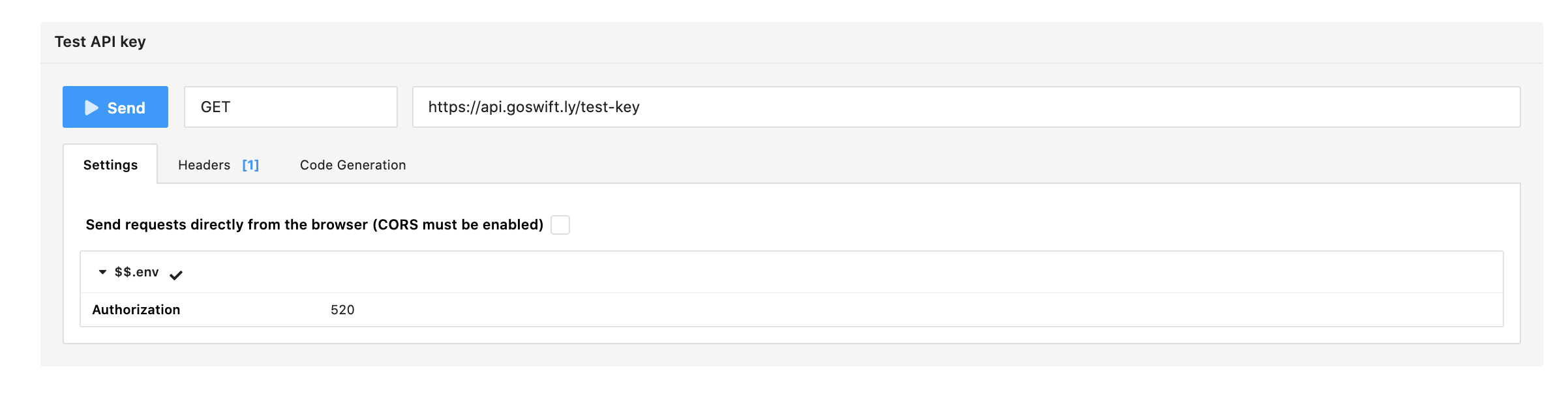
Step 4: Click "Send" to test the API key.

If the test is successful you will see "success": true in the code.
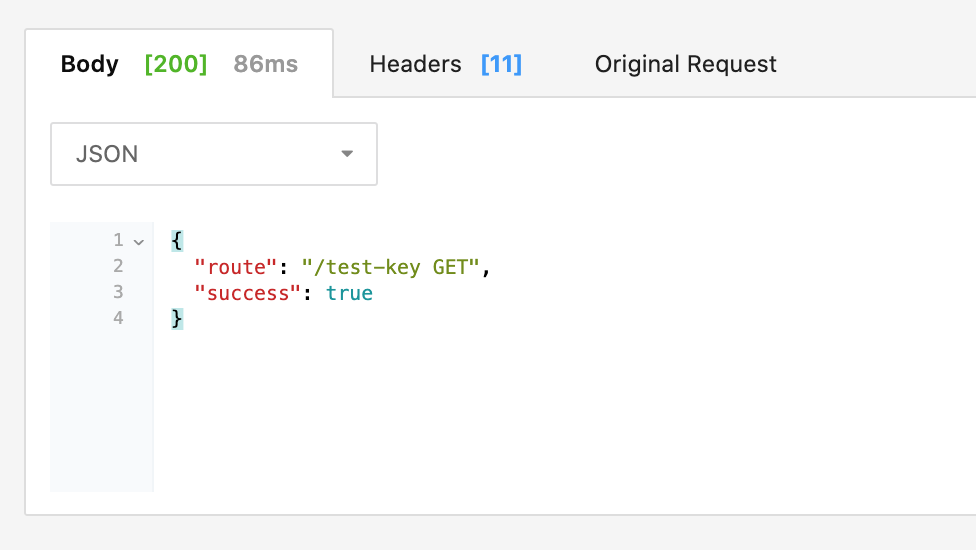
If the test failed you will see "errorMessage": "Permission Denied"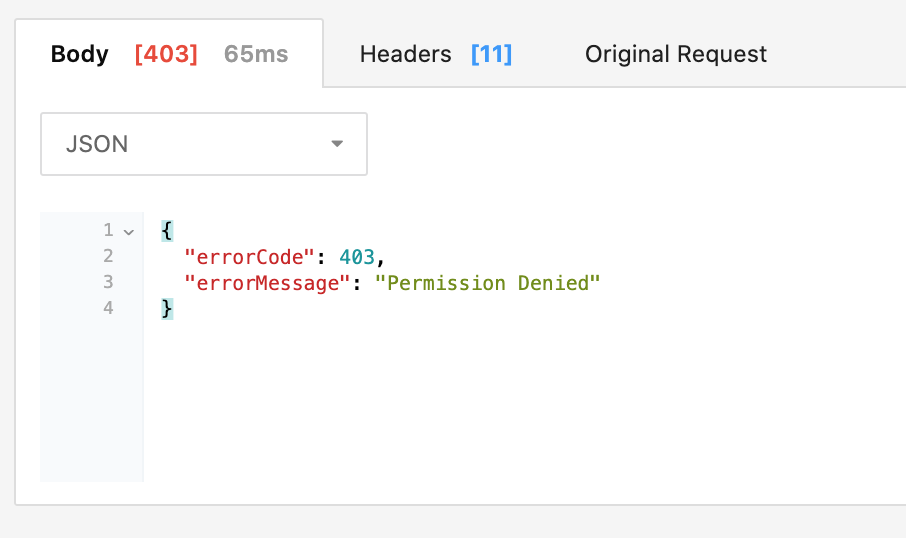
If you test your API key and you get the 403 "Permission Denied" error, please contact support@goswift.ly.
Comments
Article is closed for comments.